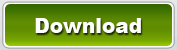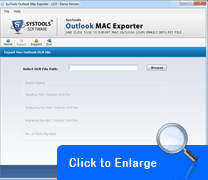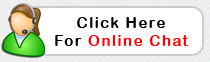Export Mac Outlook to PC Outlook in Simple Steps but Powerful Way
Get a powerful tool by clicking on the Download button given below and follow the steps to export Mac Outlook to PC Outlook.
Convert OLM file to PST file
In Outlook Mac Exporter first screen, click ‘Open’ button from the toolbar. Soon after clicking, next window will appear. There you will see the option to select OLM file path, browse the required OLM file and select.
Then click ‘Export’. As you click, a window will pop up, asking you your desired location to store the converted PST file, converted from OLM file earlier selected. Choose the location and click OK.
Software will analyze the selected OLM file and will keep indicating the number of emails analyzed, and then it will migrate the analyzed emails along the Status of the Number of Emails Migrated. On completing the conversion process, a pop up will prompt you about ‘migration completed.’ Then you can operate the location selected during the process; you will now find a folder named ‘Mail Mac 2011’ in which your PST file will be stored. Open Outlook 2003 for Windows and go to file and open the migrated files in Outlook 2003 successfully.
FREE Demo Version – Do not Miss The Chance
The steps specified above will all be observable to you even in the Demo version, with the only peculiarity in the Number of Emails that will be migrated; Only first 25 Emails will be migrated from Outlook OLM to PST, EML, MSG file. So remember if you use the FREE demo version of Outlook Mac Exporter you will be able to Migrate Only 25 Emails only.